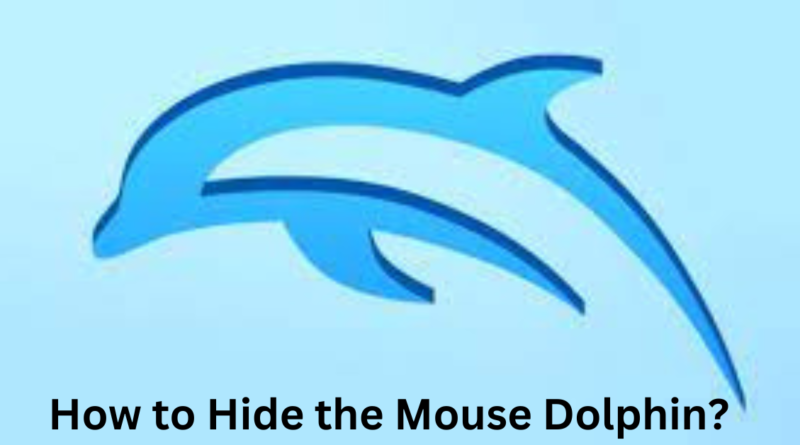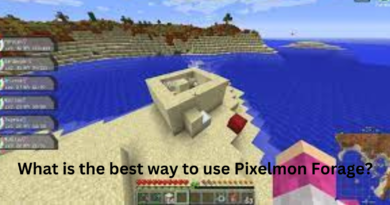How to Hide the Mouse Dolphin
In the ever-evolving world of technology and digital interfaces, the cursor, often represented as a mouse pointer, plays a crucial role in navigating and interacting with our devices. However, there are situations where you might want to hide the mouse cursor, especially if you’re an avid user of the Dolphin emulator. Whether you’re a gamer, a content creator, or simply looking for a seamless Dolphin emulator experience, learning to hide the mouse cursor can be a game-changer. This comprehensive guide will walk you through the steps to hide the mouse Dolphin and provide valuable insights to enhance your Dolphin emulator journey.
Introduction
The Dolphin emulator is popular for gamers who want to relive their favorite Nintendo GameCube and Wii games on their computers. While Dolphin provides an excellent gaming experience, it does have one minor inconvenience: the mouse cursor may be visible during gameplay, which can be distracting.
However, fear not! There are ways to hide the mouse cursor while using Dolphin, ensuring an uninterrupted gaming experience. In this article, we will explore why you might want to hide the cursor, various methods to achieve this, and answer common questions about cursor hiding in Dolphin.
Why Hide the Mouse Cursor in Dolphin?
Before we delve into the “how,” let’s understand the “why.” Why would you want to hide the mouse cursor in Dolphin? Here are a few reasons:
- Enhanced Immersion: Hiding the cursor can significantly improve immersion when playing games on Dolphin. It allows you to focus solely on the game’s visuals and audio without distractions.
- Reduced Distraction: The mouse cursor, even as a small icon on the screen, can be distracting, especially during intense gameplay moments. You can concentrate on the game’s storyline and challenges by hiding it.
- Recording and Streaming: If you’re a content creator who records or streams gameplay, hiding the cursor is essential for a polished and professional-looking video. It ensures your viewers see only the game, not your cursor movements.
- Aesthetic Appeal: Some players prefer a clean, cursor-free gaming experience. It’s a matter of personal preference and aesthetics.
Now that we understand why hiding the mouse cursor in Dolphin can be beneficial let’s explore the various methods to achieve this.
How to Hide the Mouse Cursor in Dolphin
1. Using Dolphin Emulator Settings
The Dolphin emulator offers a built-in feature that allows you to hide the mouse cursor during gameplay. Here’s how to do it:
- Open the Dolphin emulator on your computer.
- Click on “Options” in the top menu bar.
- Select “Graphics Settings.”
- In the “Advanced” tab, you’ll find an option labeled “Hide Mouse Cursor.” Check the box next to it to enable this feature.
- Click “OK” to save your changes.
When you play games using Dolphin, the mouse cursor will be hidden automatically. If you need to access the cursor, you can move your mouse, and it will reappear.
2. Third-Party Tools
If you prefer more customization options or if you’re using an older version of Dolphin that lacks the built-in feature, you can use third-party tools to hide the mouse cursor. One such tool is “CursorLock.”
Here’s how to use CursorLock:
- Download and install CursorLock on your computer.
- Run CursorLock.
- Configure the settings to your preference. CursorLock allows you to define specific conditions under which the cursor will be hidden, making it a versatile option.
- Click “Apply” or “OK” to save your settings.
CursorLock will ensure your mouse cursor remains hidden while enjoying your Dolphin emulator games.
3. Keyboard Shortcuts
You can use keyboard shortcuts if you want a quick and easy way to hide the mouse cursor in Dolphin without adjusting settings. While this method won’t completely hide the cursor, it will make it less noticeable. Here’s how to do it:
- Press the F1 key to toggle the mouse cursor on or off while playing a game in Dolphin.
This keyboard shortcut can be convenient if you want to temporarily hide the cursor during gameplay without accessing the emulator settings.
Frequently Asked Questions
FAQ 1: Why should I hide the mouse cursor in Dolphin?
Hiding the mouse cursor in Dolphin offers several benefits, including enhanced immersion, reduced distraction during gameplay, and a cleaner look for recording or streaming purposes. It allows you to enjoy your games without the distraction of a visible cursor.
FAQ 2: Can I still use my mouse while the cursor is hidden in Dolphin?
Yes, you can. Your mouse remains functional when you hide the mouse cursor using any of the methods mentioned in this guide. If you need to access menus or interact with certain game elements that require the mouse, move your mouse, and the cursor will reappear.
FAQ 3: Are there any risks involved in hiding the mouse cursor?
Hiding the mouse cursor in Dolphin does not pose any significant risks. It’s a standard feature designed to enhance your gaming experience. However, use reputable tools or emulator settings to hide the cursor and avoid compatibility issues.
FAQ 4: What if I want to bring the mouse cursor back while in Dolphin?
Move your mouse if you’ve hidden the mouse cursor and need to bring it back. The cursor will reappear on the screen, allowing you to interact with the emulator or your game as required.
FAQ 5: Are there any alternative emulators to Dolphin that offer cursor control?
While Dolphin is a famous emulator for Nintendo GameCube and Wii games, alternative emulators are available. However, the cursor control feature may vary between emulators, so it’s essential to research and choose the one that best suits your needs.
FAQ 6: Do I need to adjust settings for each Dolphin game individually?
No, once you’ve configured the settings or used a tool to hide the cursor in Dolphin, it applies globally to all games played through the emulator. You don’t need to adjust settings for each game individually.
FAQ 7: Is there a way to customize the appearance of the hidden cursor?
Dolphin emulator’s built-in feature and third-party tools may offer limited customization options for the hidden cursor’s appearance. However, these options are usually limited to making the cursor less visible rather than extensive customization.
FAQ 8: Can I hide the cursor on other platforms besides Windows?
The Dolphin emulator and third-party tools like CursorLock are available for various platforms, including Windows, macOS, and Linux. You can hide the cursor on your preferred platform by following the appropriate steps.
Conclusion
Hiding the mouse cursor in Dolphin is a simple yet effective way to enhance your gaming experience, whether you’re a casual gamer or a content creator. With the methods discussed in this guide, you can enjoy your favorite Nintendo GameCube and Wii games with improved immersion and reduced distractions. Choose the best way that suits you, and dive into the world of Dolphin emulator gaming confidently. Say goodbye to that pesky mouse cursor, and hello to uninterrupted gameplay!